Guide
How to setup the Slack Integration
BlueTally lets you receive notifications directly in Slack, so your entire team can keep an eye on what's going on. Setup your integration in only 11 steps:
1
Go to the "Create an App" page in your Slack Settings
2
Click on "From scratch"
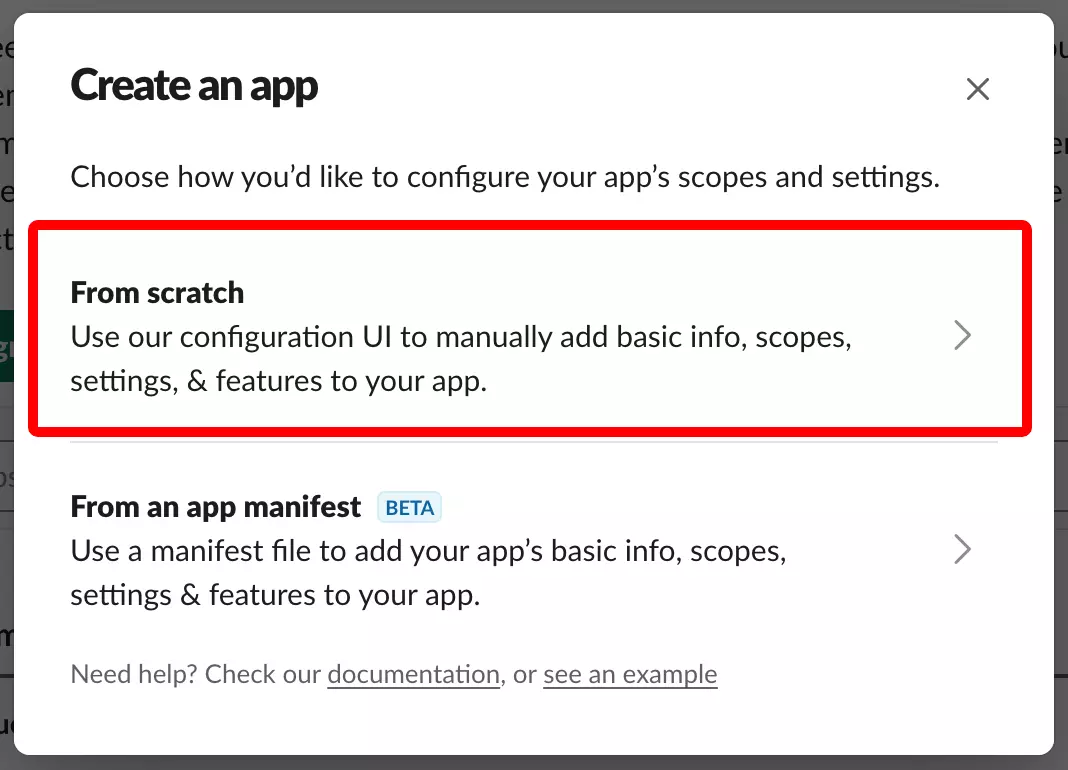
3
Give it a name (like BlueTally), select the workspace you'd like to connect to and click "Create App"
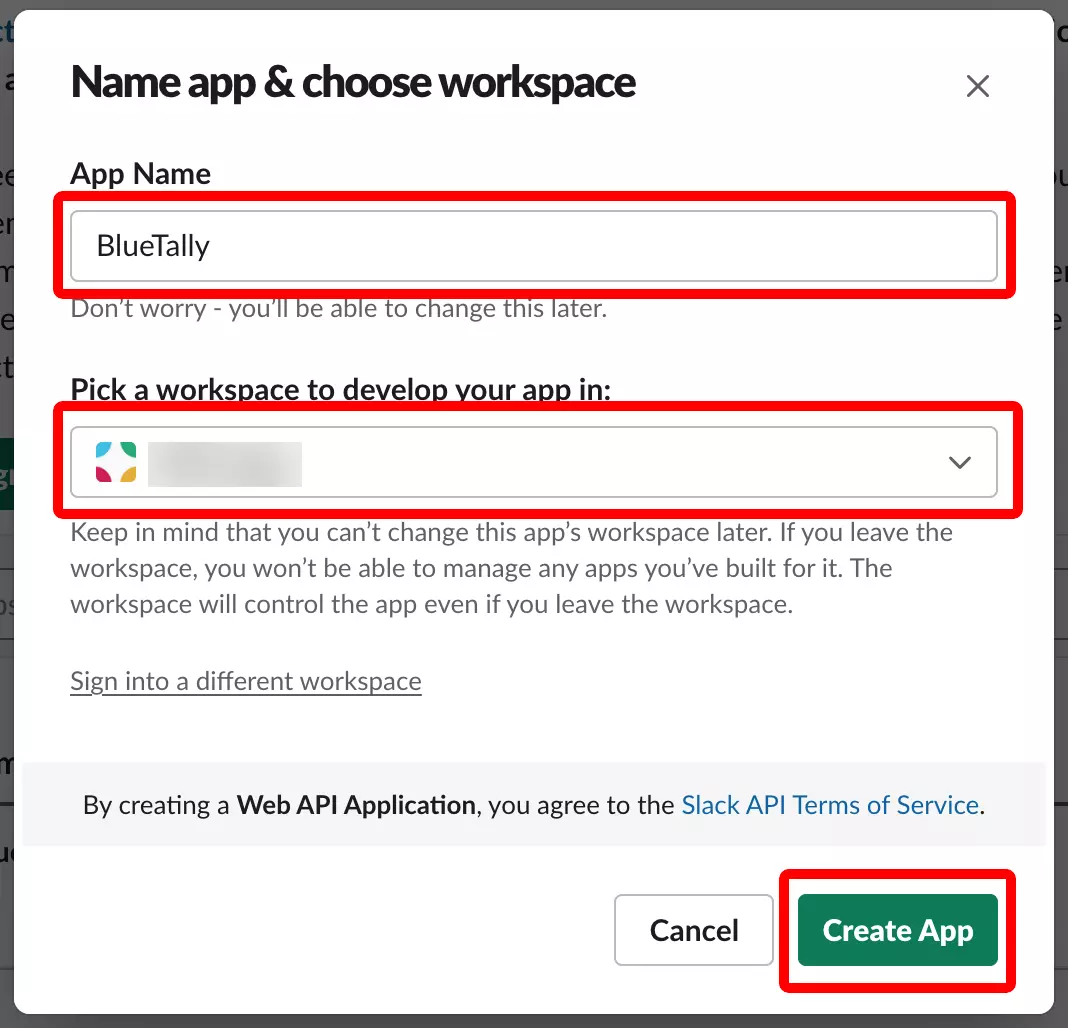
4
Click on "Incoming Webhooks"
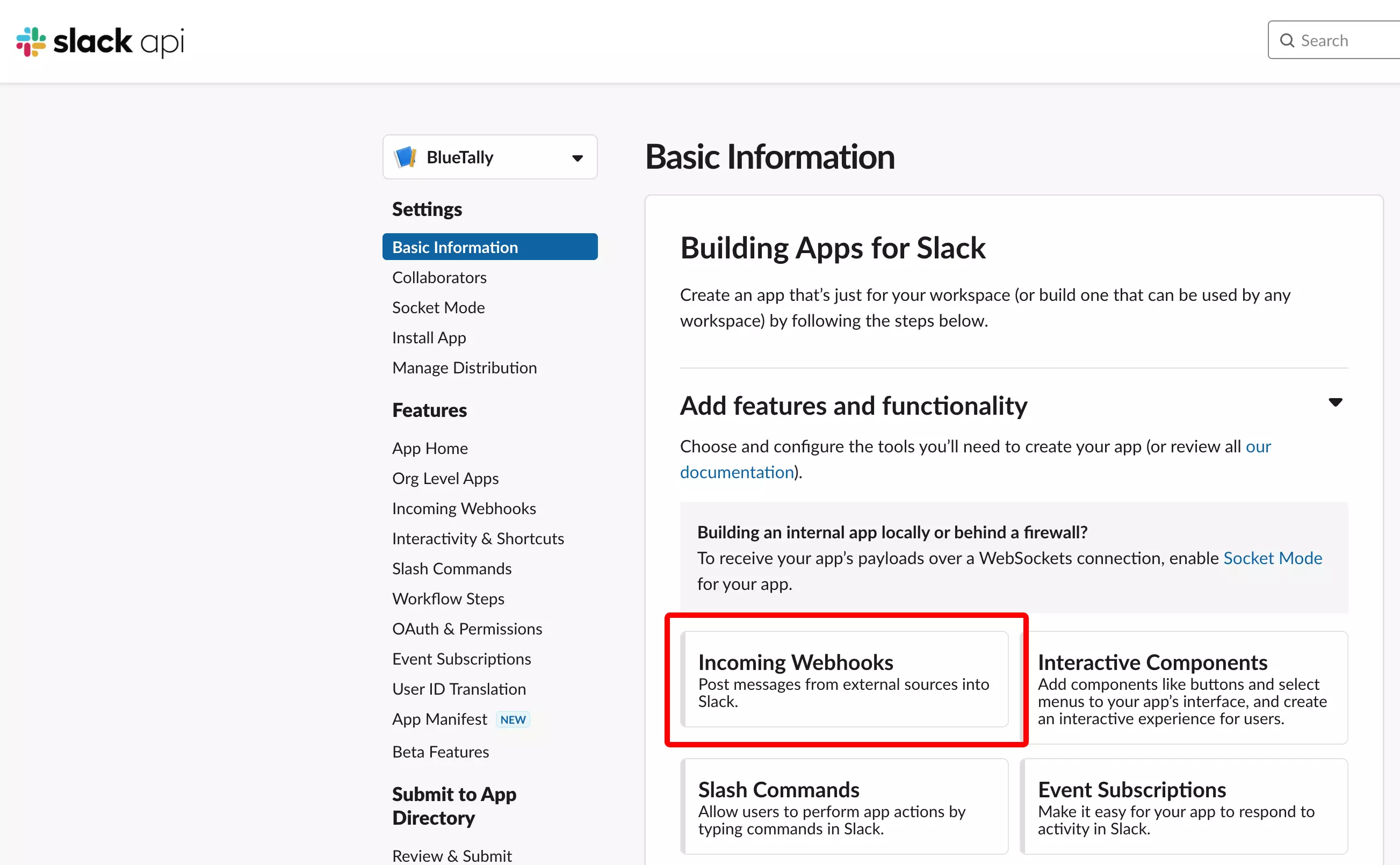
5
Activate Incoming Webhooks
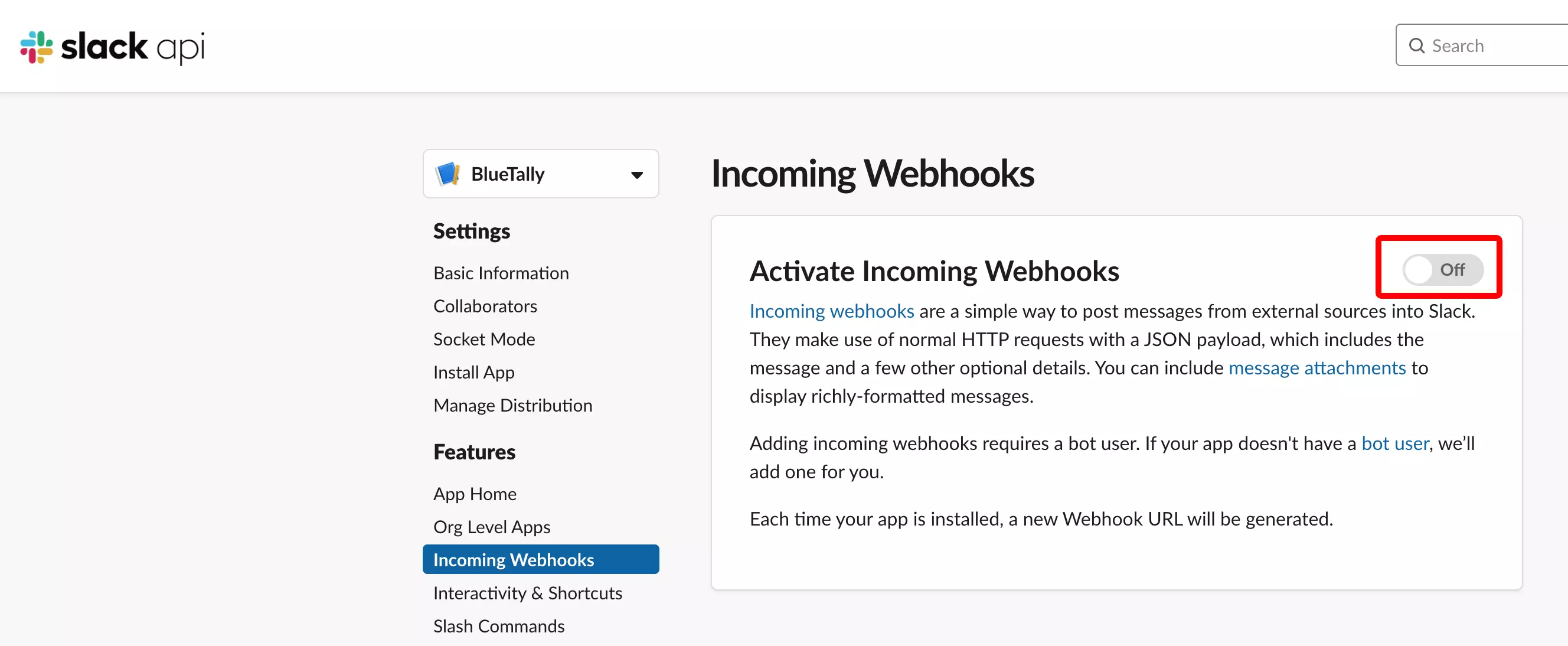
6
Scroll down on the page and click on "Add New Webhook to Workspace"
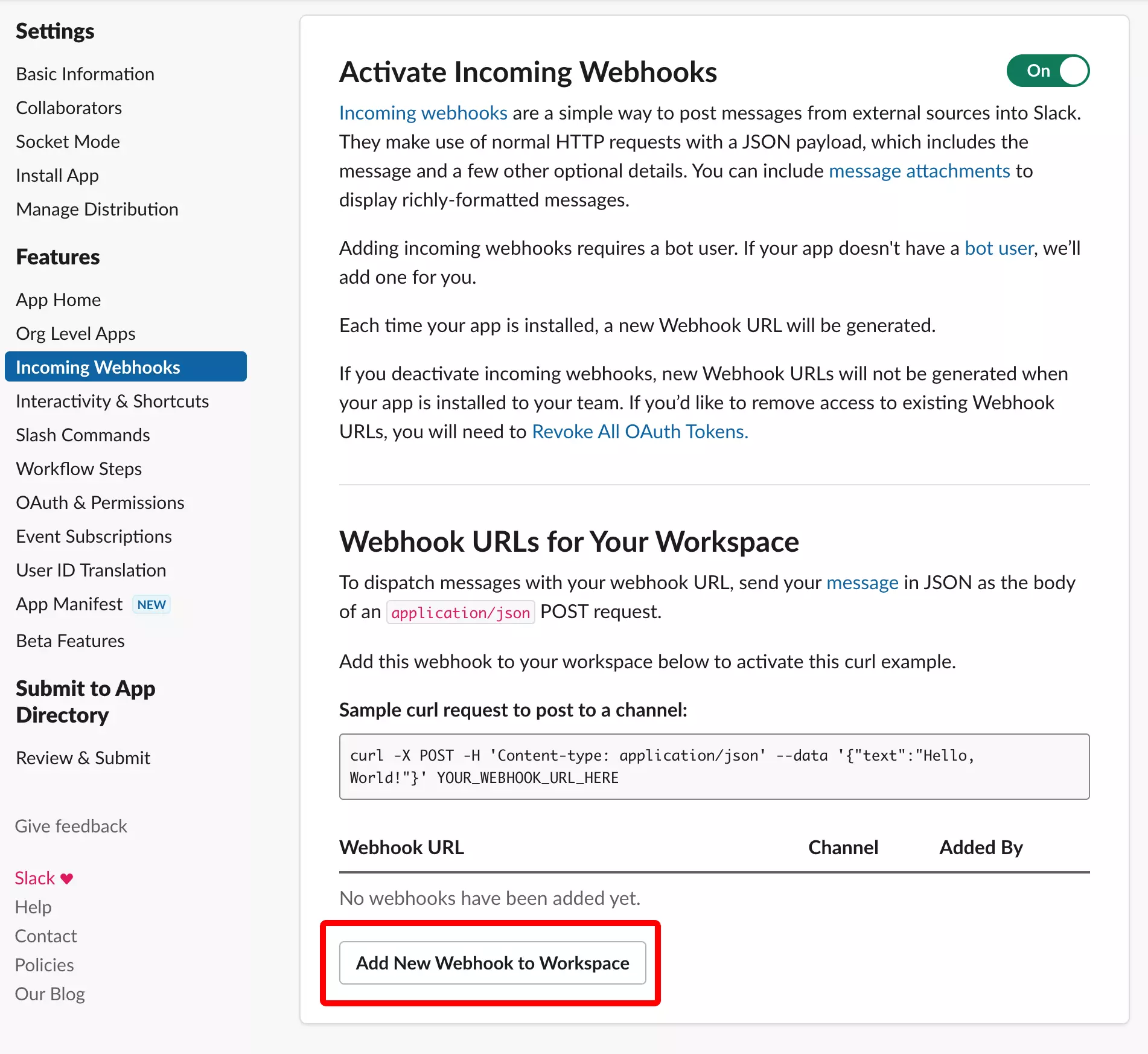
7
Select which channel you'd like to receive notifications in and click "Allow"
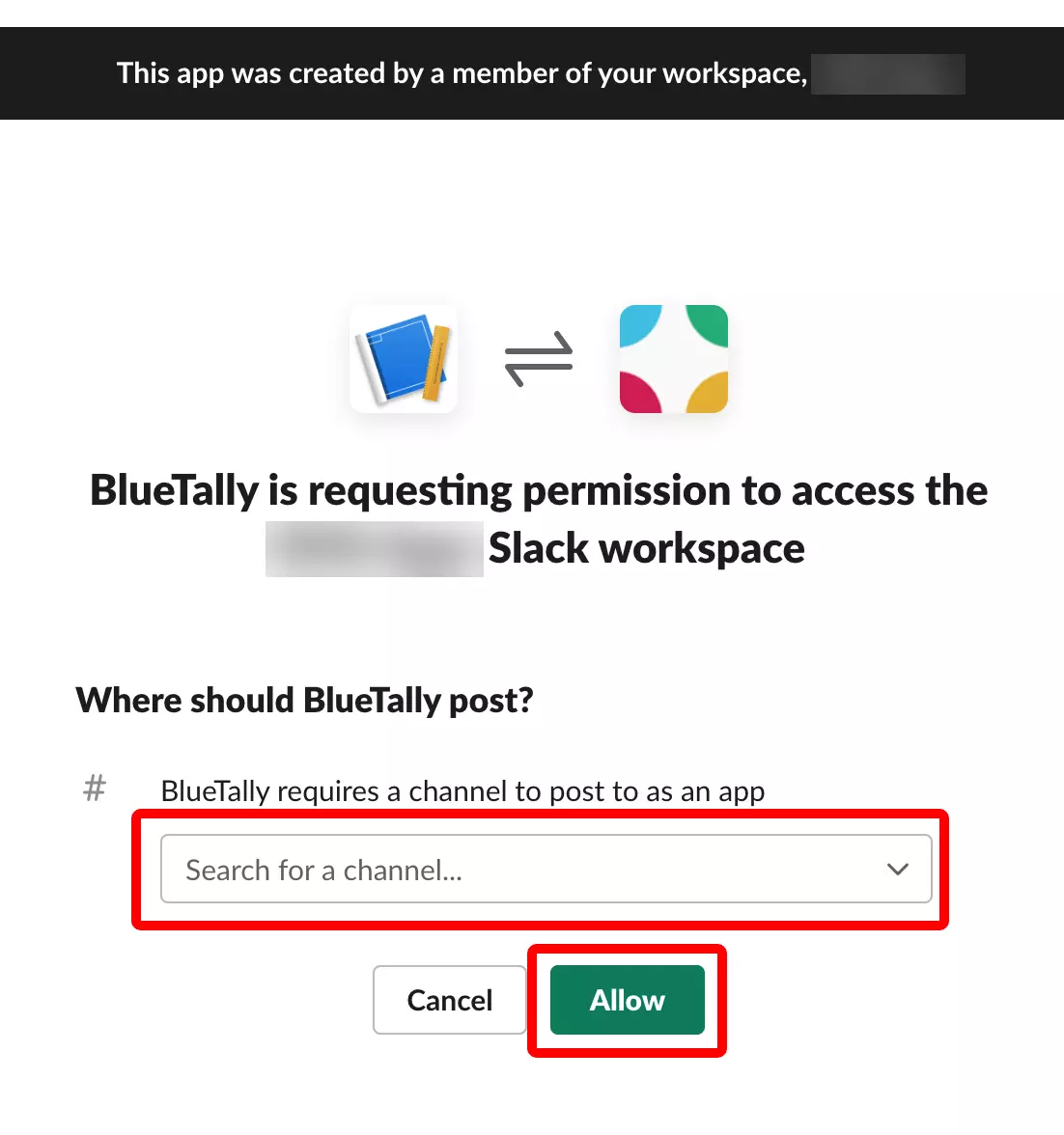
8
Copy the "Webhook URL" and note it down for later
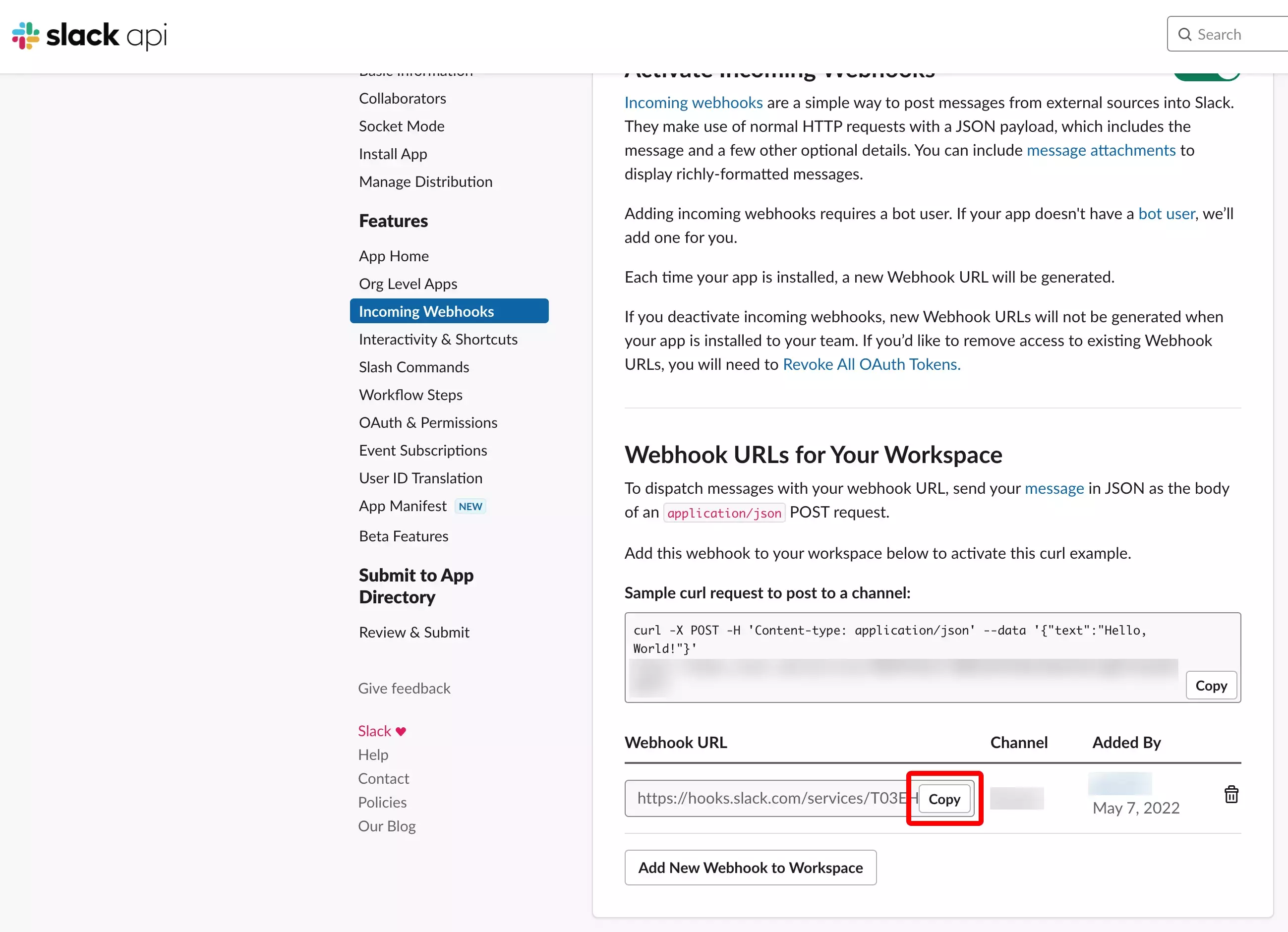
9
Scroll up on the page and click on "Basic Information" in the left menu bar
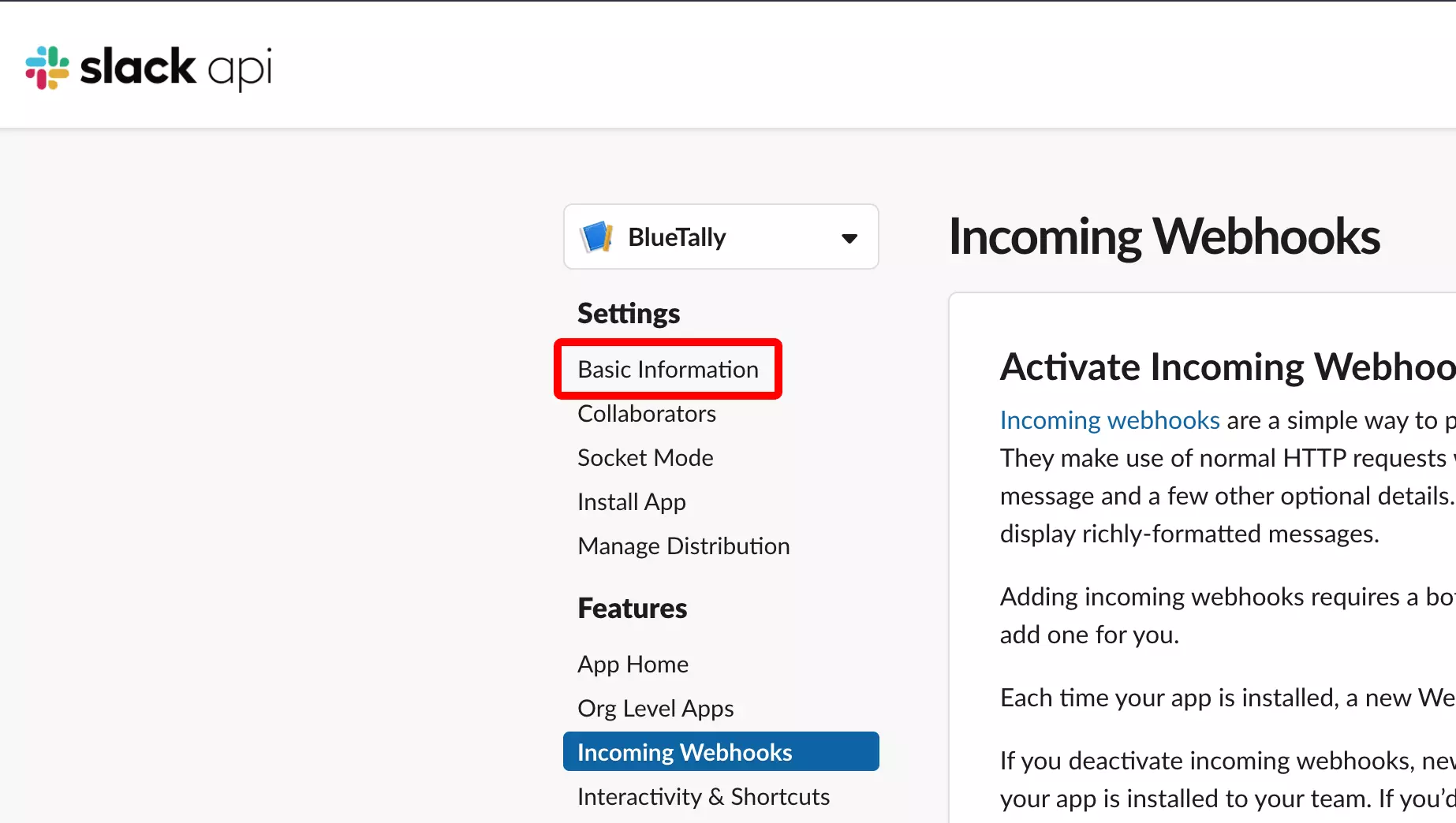
10
Give it a short description (like Asset Management Software), a background color (like #3976ff), upload an icon (download our icon here) and click "Save Changes"
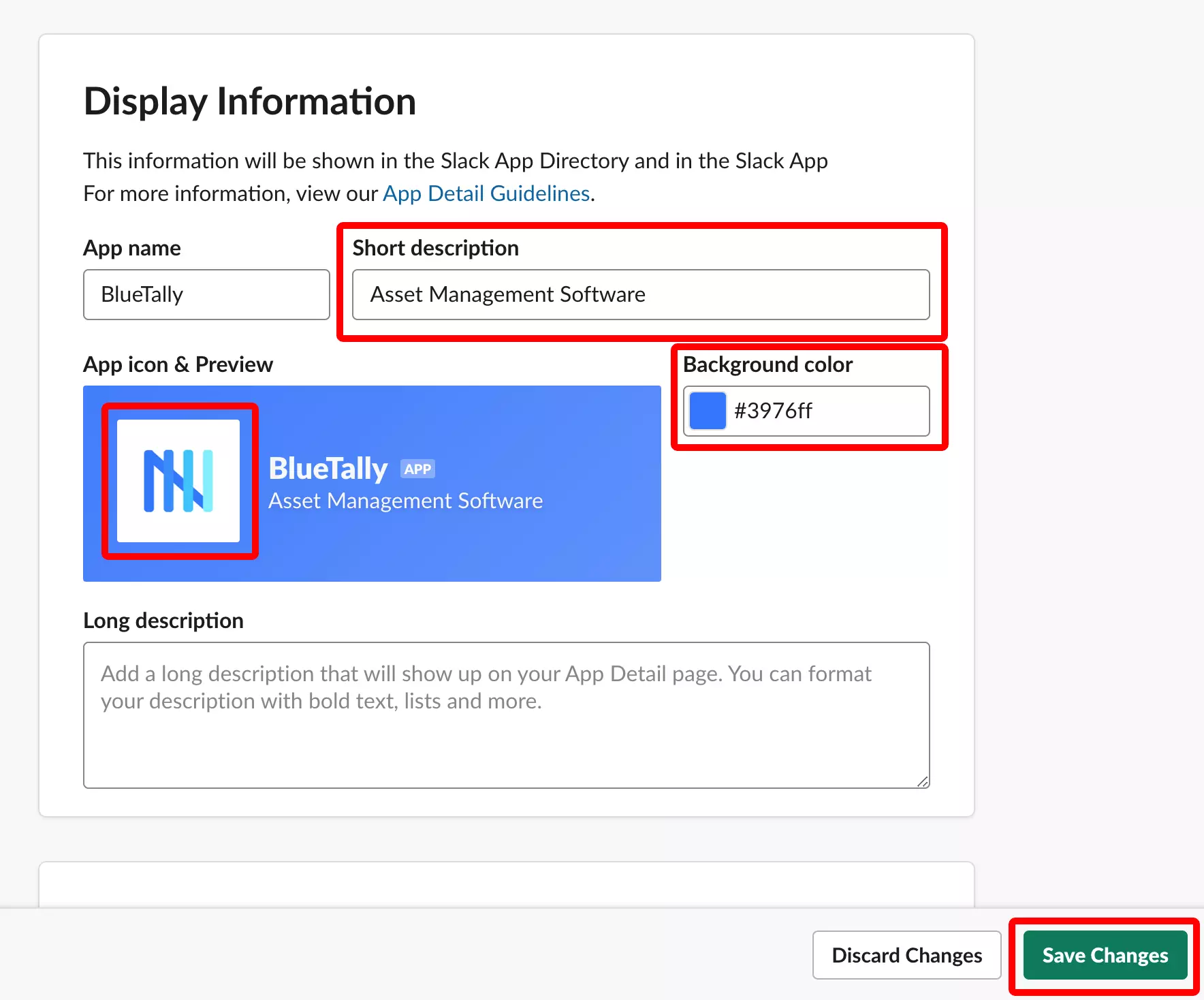
11
Now enter the "Webhook URL" you copied earlier into your BlueTally settings under Slack
That's it! You will now receive messages in Slack when items are checked in/out, warranties or licenses are expiring, audits are due, or assets are due for check-in.
If you have any questions regarding this integration, send us an email to support@bluetallyapp.com and we'll assist you with your setup!
You can also sync your employees from Active Directory, integrate BlueTally with Intune, receive notifications in Teams, or into your existing workflows by using our powerful API.










